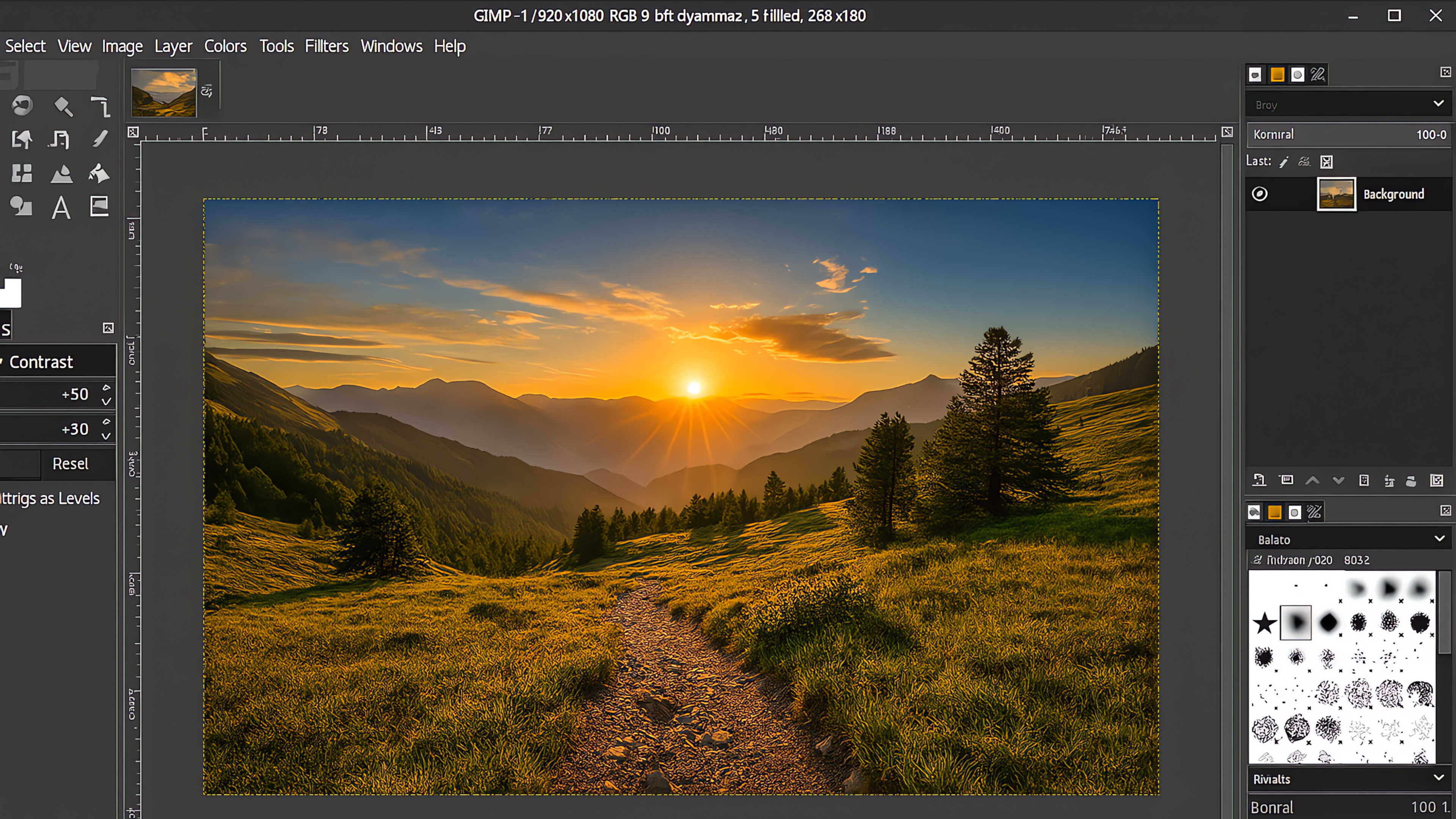BLOG
Introduction
Design software is a core part of every creative’s toolkit—but not every designer wants to pay a monthly subscription just to make a graphic or retouch a photo. For years, Adobe's Photoshop has set the standard, but the free, open source application GIMP offers an impressive free alternative that’s worth a closer look.
As someone who’s worked across web, brand, and digital product design, I’ve used both tools in real-world projects. GIMP isn’t perfect, but it’s surprisingly powerful, especially for designers working on a budget or looking for flexibility beyond the Adobe ecosystem.
In this article, I’ll explore how GIMP compares to Photoshop, where it excels, where it falls short, and how you can set it up for professional-grade design work without spending a dime. 100% FREE.
Explore GIMP

1. What is GIMP?
Free, Open-Source, and Surprisingly Powerful
GIMP (GNU Image Manipulation Program) is a free, open-source image editor that’s been in active development since 1996. Designed for photo editing, graphic design, and creative workflows, GIMP is available for Windows, macOS, and Linux—and it doesn’t cost a dime to use.
- Cross-platform and fully open-source
- Used for photo retouching, graphic design, and UI asset creation
- Customizable with plugins, brushes, and scripts
What makes GIMP compelling is how much it offers out of the box. It may not have the polish or market dominance of Photoshop, but for designers looking for a capable alternative—especially those working on a budget—it’s a smart, flexible option worth exploring.
2. GIMP vs Photoshop: Core Features Compared
How Close Is It, Really?
While Photoshop sets the industry standard, GIMP holds its own surprisingly well. From layers and masks to custom brushes and plugin support, many of GIMP’s core capabilities overlap with Photoshop’s. The UI feels different, but with a few tweaks, it can be tailored for a familiar experience.
- Layers & Masks: Fully supported, including layer groups and alpha masks
- Brushes & Tools: Powerful custom brushes, clone/heal tools, and precise selections
- File Formats: PSD, JPEG, PNG, TIFF, and more (with some PSD limitations)
- RAW Editing: Available with external tools like Darktable or RawTherapee
- Smart Objects & Adjustment Layers: No native support, but some plugins offer workarounds
GIMP might lack a few premium features like adjustment layers and true CMYK support, but for most screen-based design work, it’s more than enough. Designers focused on web, UI, or digital art will find the functionality familiar and flexible.
3. Where GIMP Shines (and Where It Doesn’t)
The Pros and Cons for Everyday Designers
GIMP delivers an impressive feature set—especially for a free tool—but it’s not without tradeoffs. For digital-first design, UI work, and general image editing, it’s more than capable. However, some gaps remain if you’re working in a color-critical or print-heavy environment.
- Strengths: Fast performance, small footprint, fully customizable interface
- Great for: Web graphics, mockups, concept art, logo design, and UI elements
- Limitations: No native CMYK support, no smart objects or true adjustment layers
For many screen-based designers, these limitations are minor. If your workflow doesn’t depend on Adobe-specific features or print color profiles, GIMP provides a clean, stable alternative that keeps projects moving without subscription fees.
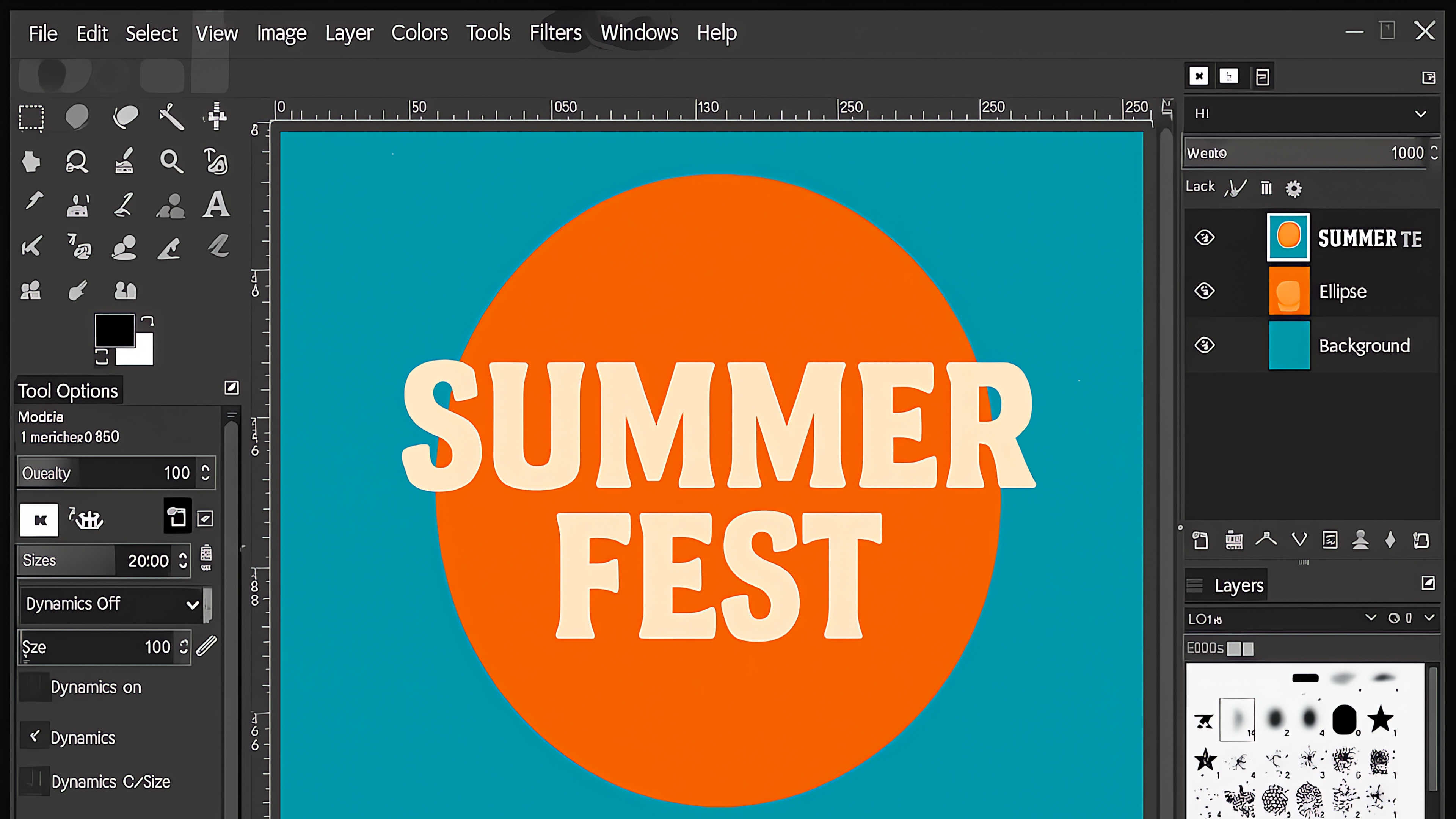
4. Designer Use Cases: When GIMP Is Totally Enough
Real-World Scenarios Where GIMP Works
While GIMP may not be the go-to for every print-heavy or color-managed project, it more than holds its own for many digital-first design workflows. Whether you're creating content for web, social, or UI systems, GIMP handles the essentials beautifully.
- Social media graphics and campaign visuals
- Logo design, brand mockups, and concept art
- UI assets and icons for apps or websites
- Photo retouching, overlays, and quick edits
- Digital painting or illustrative compositions
If your work lives primarily on screen—whether it’s product design, marketing visuals, or freelance branding—GIMP can absolutely get the job done. And for projects where you just need quick edits or concept sketches, it’s a refreshingly fast and lightweight choice.