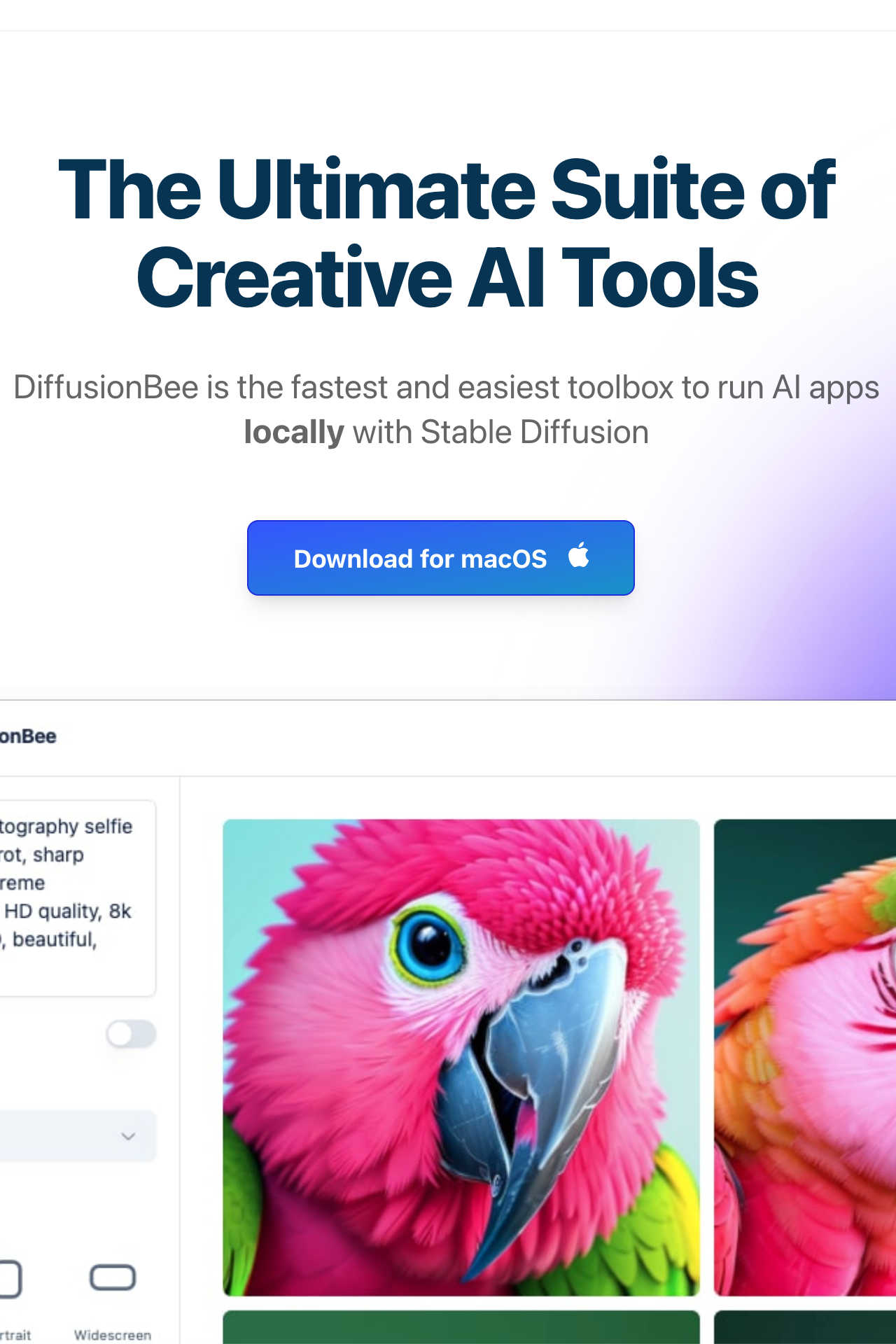BLOG
How to Create Stunning AI Art Locally with DiffusionBee
A Comprehensive Guide
Posted on January 19, 2025, by Peter Loomis
Introduction
AI-generated art is revolutionizing creativity, offering exciting ways to produce stunning visuals from simple text descriptions. With DiffusionBee, powered by the Stable Diffusion model, anyone—whether you’re an artist, designer, or hobbyist—can effortlessly turn ideas into beautiful artwork. Best of all, DiffusionBee works entirely free and offline, giving you full control over the process while keeping your data private.
Here’s why DiffusionBee is an essential tool for creatives—and how to get started.
1. What is DiffusionBee?
A Powerful AI Art Tool for MacOS
DiffusionBee is a free, open-source application for macOS that allows you to generate high-quality AI art from simple text prompts. Based on the Stable Diffusion model, it provides a user-friendly interface for creating everything from abstract art to photo-realistic images, all without needing an internet connection.
Whether you’re a professional designer or a curious creator, DiffusionBee opens up a new world of possibilities by allowing you to generate unique visuals directly on your local device. This eliminates the need for cloud-based services and ensures your creative process remains private and secure.
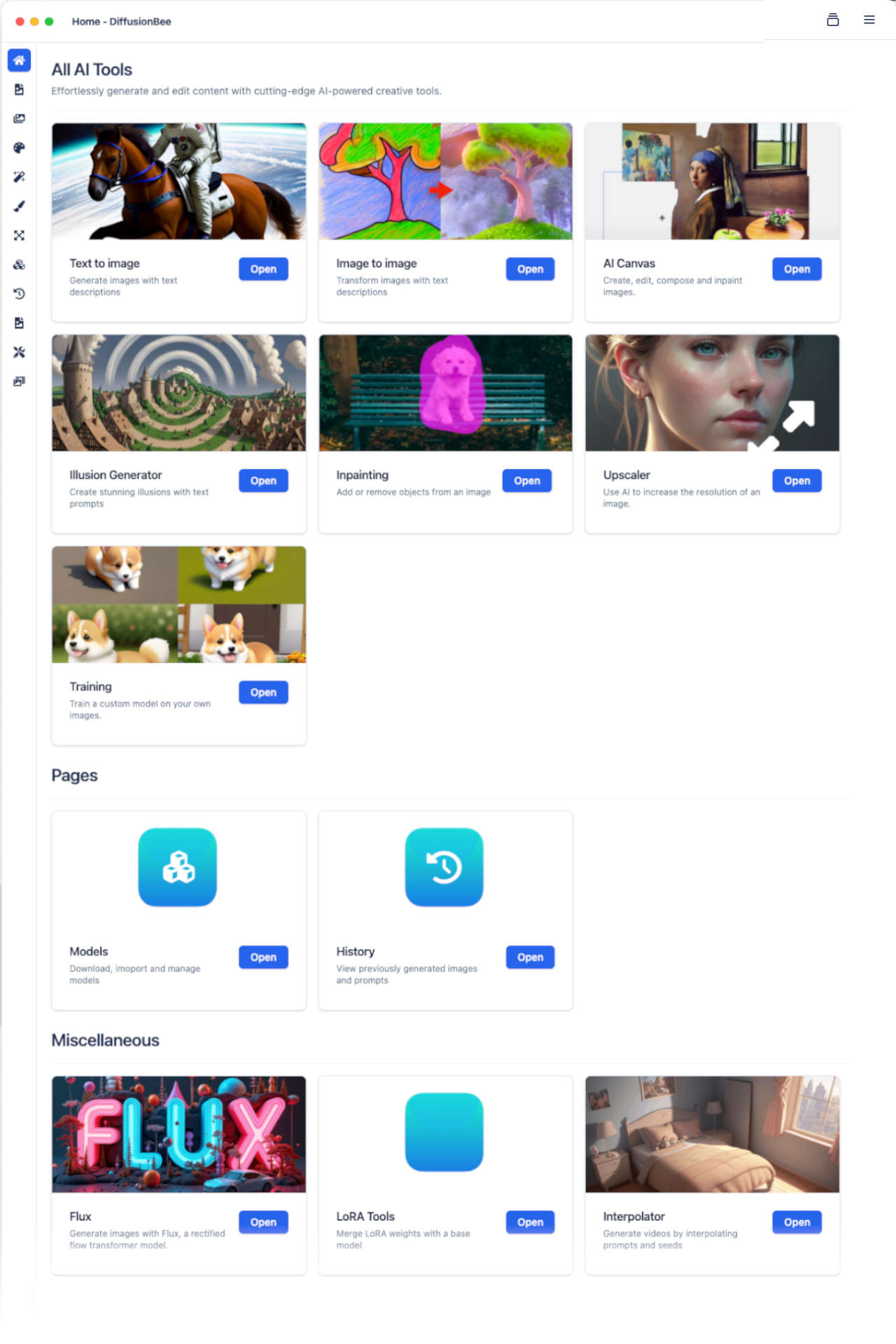
DiffusionBee is a generative AI art tool running Stable Diffusion locally, from your Mac